Azure Blob Storage
Export raw Attribution data to Microsoft Azure Blob Storage
Attribution supports raw data exports with Microsoft Azure Blob Storage. The export will include only raw unattributed data such as visits, conversions, spend, and paths with no additional modeling applied.
If you're interested in a receiving raw data exports to an Azure bucket please follow along below.
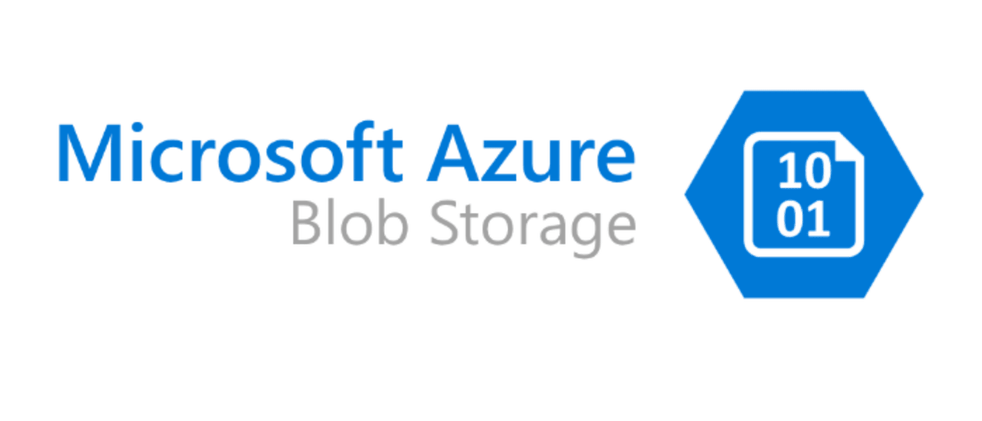
Creating an Azure storage subscription
To access Azure Storage, you'll need an Azure subscription. If you don't already have a subscription, create a free account before you begin.
All access to Azure Storage takes place through a storage account. For this quickstart, create a storage account using the Azure portal, Azure PowerShell, or Azure CLI. For help creating a storage account, see Create a storage account.
Create a container for Attribution
To create a container in the Azure portal, follow these steps:
-
Navigate to your new Storage account in the Azure portal.
-
In the left menu for the storage account, scroll to the Data storage section, then select Containers. Select the + Container button.
-
Type a name for your new container. The container name must be lowercase, must start with a letter or number, and can include only letters, numbers, and the dash (-) character. For more information about container and blob names, see Naming and referencing containers, blobs, and metadata.
-
Set the Public access level for the container - Private (no anonymous access).
Select OK to create the container.
Once you've completed the steps above please contact [email protected] and include:
- Azure _Blob SAS token" to access your container
- Full Azure Blob Storage container URL "Blob URL" (e.g.
https://ACCOUNT_NAME.blob.core.windows.net/CONTAINER_NAME)
One of our team members will get back to you shortly after.
Updated 3 months ago
