Zuora
Integrating Attribution and Zuora

Connect Attribution and Zuora to send revenue for your Attribution model.
Step 1: Sign into your Zuora account and click on “Payments” in profile navbar
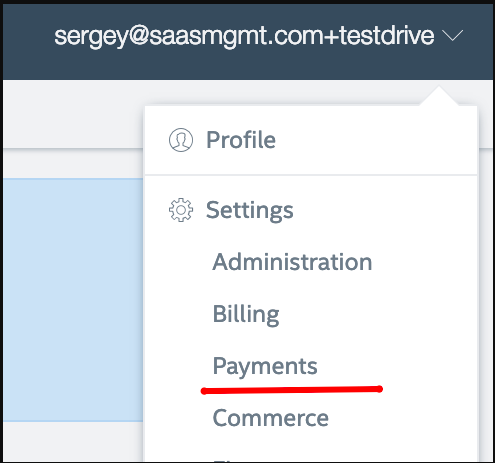
Step 3: Click on “Setup Profiles, Notifications and Email Templates” .
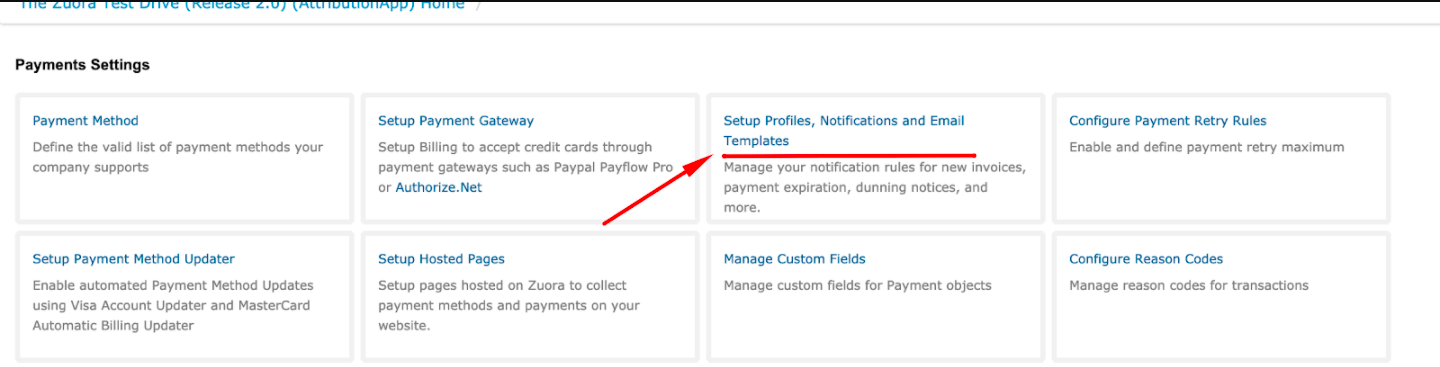
Step 4: Find ‘Payment Processed | Payment Processed’ and click on 'Edit'.
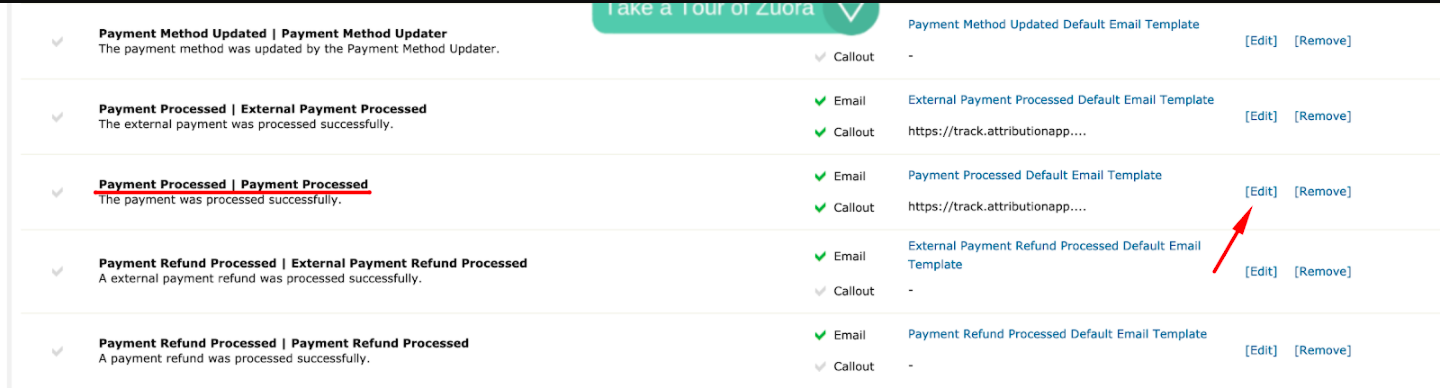
Step 5: Set ‘Active’ Checkbox
Step 6: Enter https://api.attributionapp.com/integrations/zuora/webhook in the 'Base URL' field.
Step 7: Add Parameters List like showed on screenshot with same Parameter names and values.
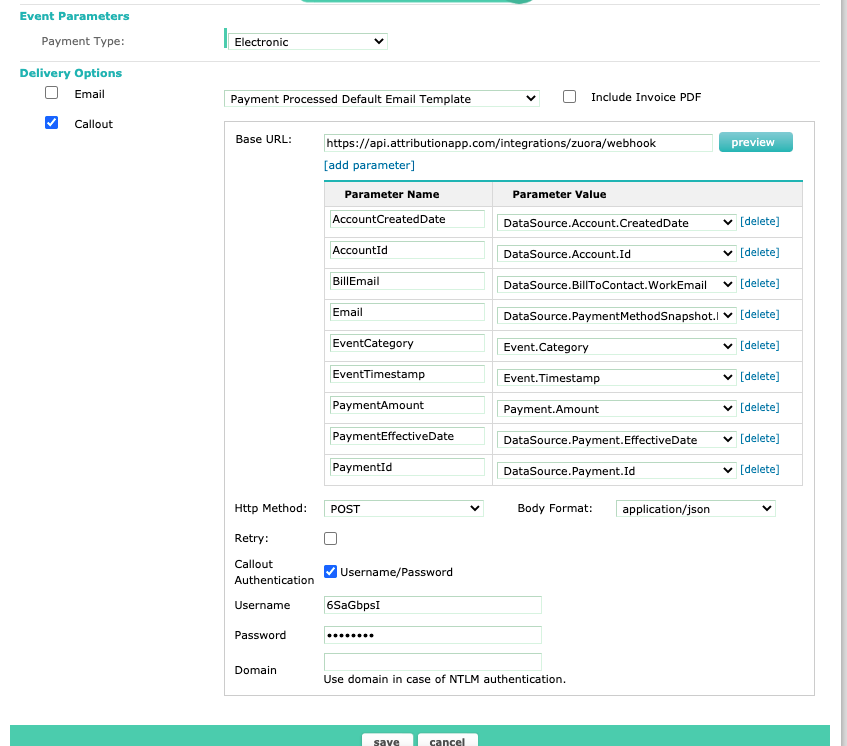
Step 8: Choose Http Method: POST and Body Format: application/json
Step 9: Click on 'Callout Authentication' checkbox.
Step 10: Enter your Attribution project Id in the 'Username' and 'Password' fields.
Step 11: Click on 'save'.
Important information when installing Zuora and how to handle email traitsWhen tying revenue from Zuora to a visitor in Attribution, Attribution will look to use the email of the client in Zuora as a unique identifier.
By default Zuora has a number of email traits:
DataSource.BillToContact.WorkEmail
DataSource.BillToContact.PersonalEmail
Event.PaymentMethodSnapshot.Email
Event.PaymentMethodSnapshot.PaypalEmail
DataSource.Account.InvoiceDeliveryPrefsEmail
DataSource.DefaultPaymentMethod.Email
DataSource.DefaultPaymentMethod.PaypalEmail
DataSource.PaymentMethod.Email
DataSource.PaymentMethod.PaypalEmailif you choose to store
Event.PaymentMethodSnapshot.EmailorDataSource.BillToContact.WorkEmail, then you should map them to theBill Emailwebhook property.
If you have any questions on this please reach out to [email protected]
Updated 3 months ago
