Common Ad Integration errors & solutions
Integration errors when first connecting Attribution and ad channels
Where these errors come from!Attribution will pull ad errors from your connected ad accounts. There are typically three forms of errors:
- Errors on Attribution's side that may prevent the auto-tag
- Errors related to the ads (they are inactive, or they have some pending FB/Google error that prevents Attribution from tagging)
- Errors related to permissions. Usually these can be corrected by connecting a super admin account
Manually tag your Facebook ads to override errorsScroll to the bottom!
Facebook Ad errors
When you integrate Attribution and your ad channels, Attribution will attempt to auto-tag all of your ads via API and this may throw some errors.
When connecting Facebook Ads some of your existing ads may fail to tag, there are number of reasons why that could happen:
-
if you have Instagram connected to your Facebook Business Account and run ads manually you may still require Instagram access for your Facebook Ad Account. This is a common error that you can read more about below.
-
Some ads cannot be updated once they are running and this will prevent Attribution's auto-tag.
-
Facebook often changes requirements for ads, therefore ads are valid when created, but later when they are running Attribution can no longer tag the ads. This can happen rarely with linked content like pages, product assets, instagram stories and more.
You'll see a red indicator when there are errors related to any ad platform.
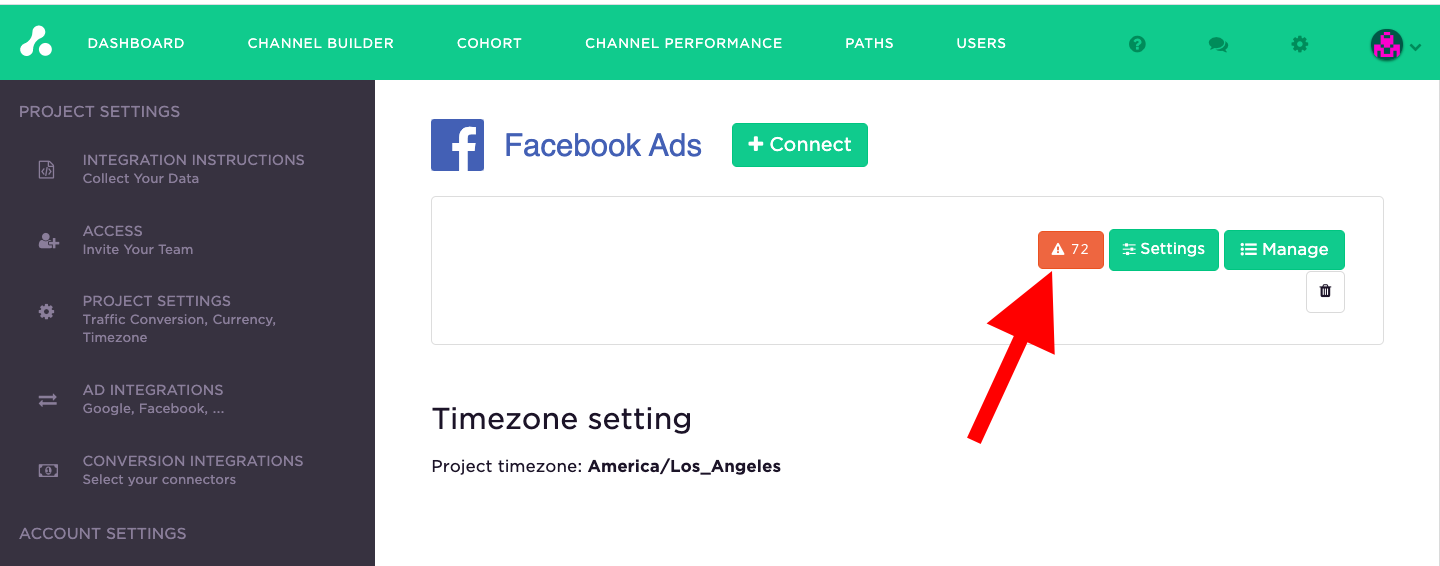
Common errors & resolutions
One common error is related to Instagram ads and permissions and it will appear as follows:
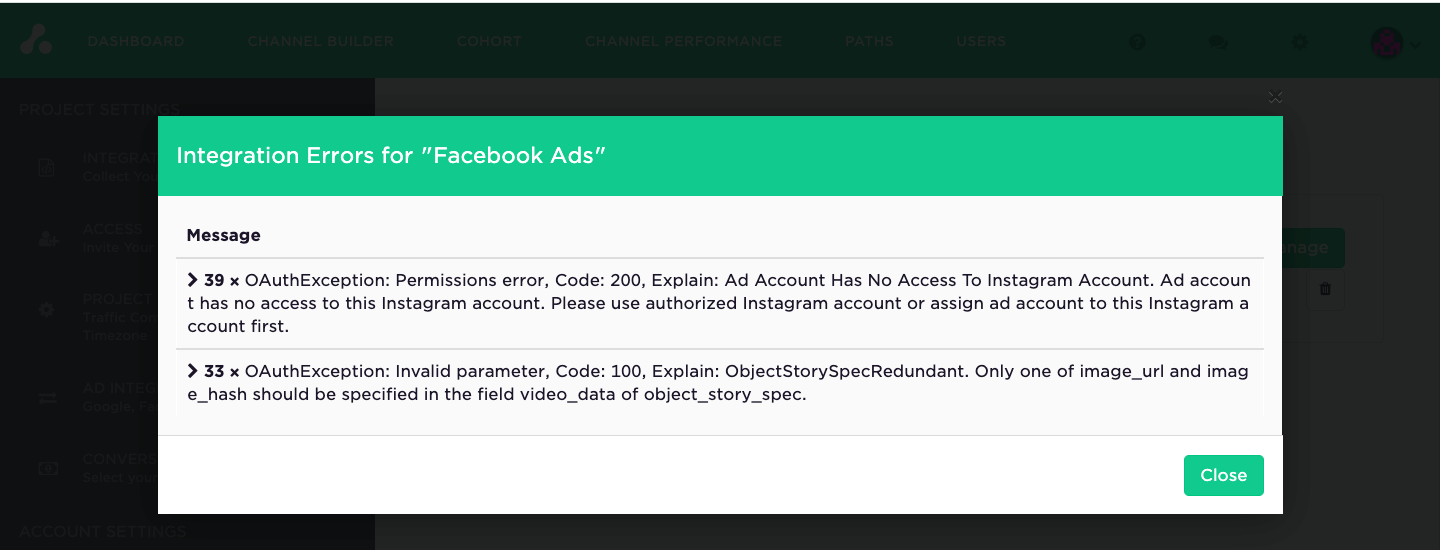
This error is usually due to Facebook's layered permissions. To fix this you'll want to be a super admin in Facebook and connect the Instagram account to the business manager.
First there are some requirements to be aware of:
-
To add an Instagram business account to your Business Manager, you must have the username and password for the account.
-
The Instagram business account you’re trying to add can’t be owned by another business.
-
Instagram business accounts can only be claimed by one Business Manager.
-
Only admins can add Instagram business accounts in the Business Manager.
-
If your Instagram business account is linked to a Facebook Page, you should add both your Facebook Page and Instagram business account to the same Business Manager. Learn how to add a Page to your Business Manager.
-
To associate an ad account with an Instagram business account, the ad account and Instagram business account must already be in the same Business Manager. You can't associate ad accounts to Instagram business accounts in a different Business Manager.
Correcting the Instagram permissions issue
If you are receving an oAuth permissions error from Facebook in regards to Instagram it means you will need to add the Instagram account to your business manager. This usually requires the highest level of Facebook permission.
In the Facebook Business Suite you will need to connect Instagram as an asset with your ad account that is connected to Attribution.
The Facebook Business Suite requires Admin access, and you can follow the link here to get there.
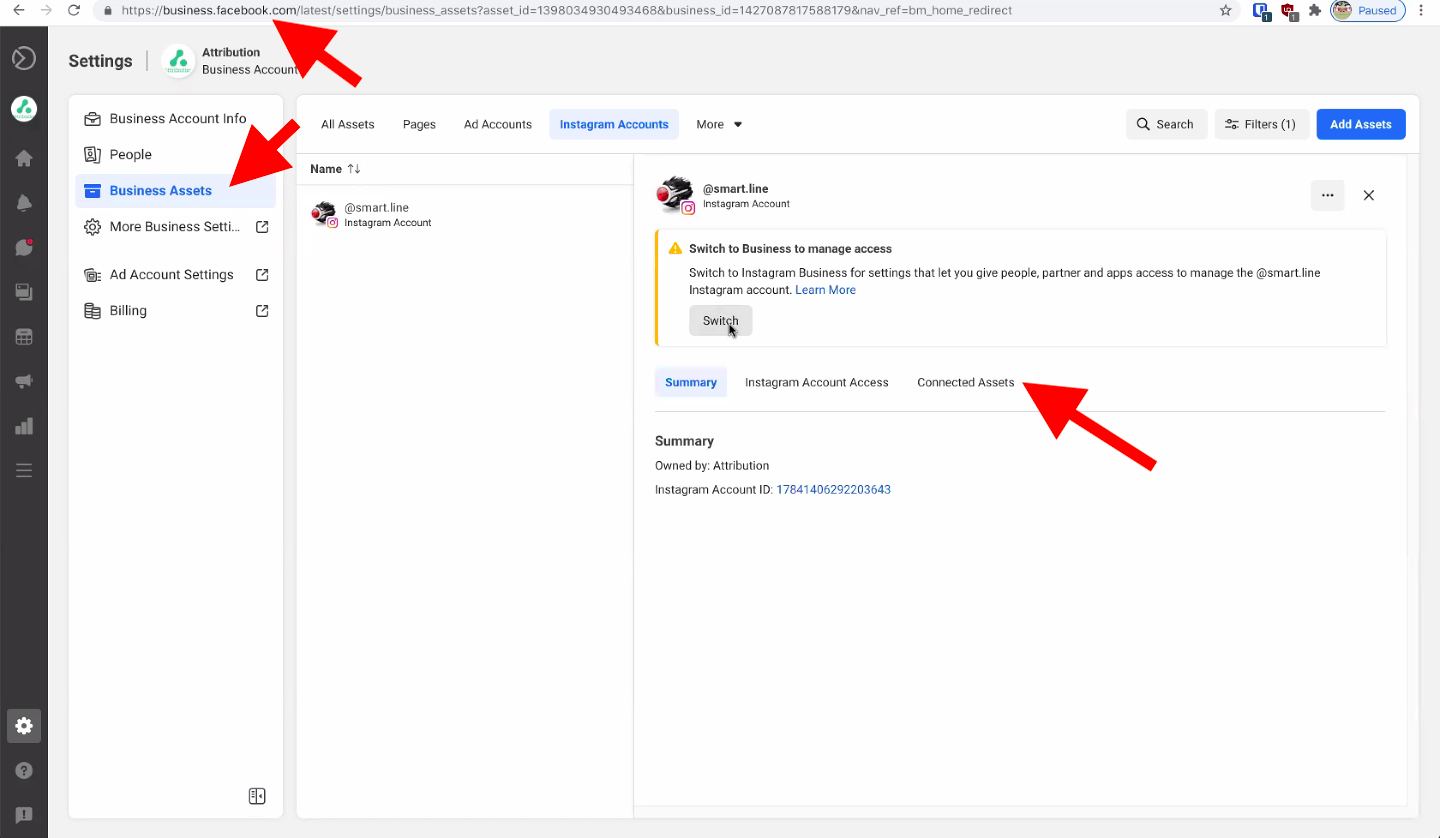
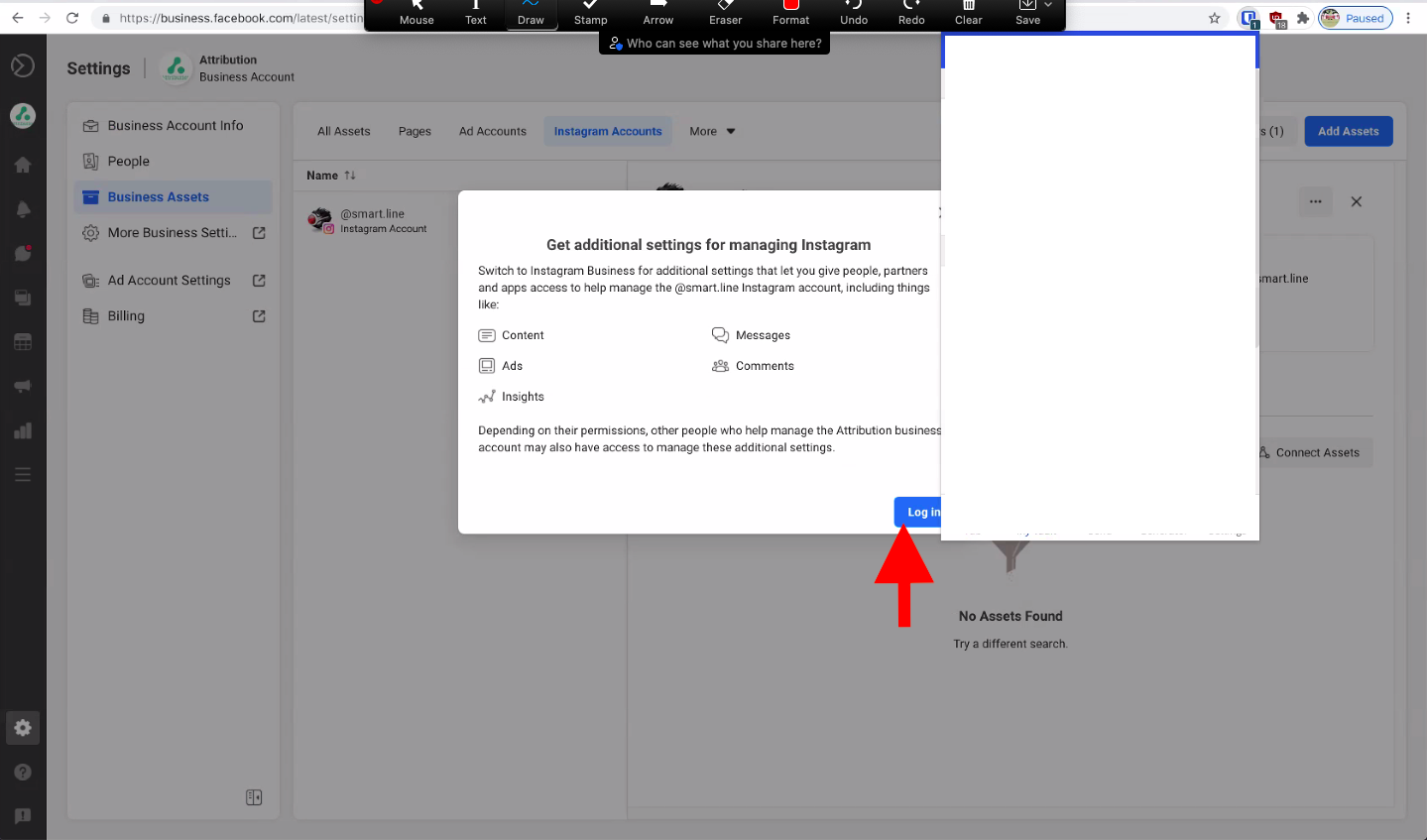
Once that's complete the instagram account should have access to the proper ad account, which will allow the data to pass from the connect Ad account to Attribution.
Override Facebook errors by manually adding Facebook ad id
With the exception of permissions issues, typically any errors thrown will be related to the ad itself rather than Attribution's tag.
However, if you'd like you can also fix these errors manually in Facebook ad manager by manually tag the facebook ad id for Attribution tracking.
To do this simply find your ad and add fbaid={{ad.id}} tag to URL Parameters of Tracking section if possible. If you already have some tracking parameters in URL make sure you add & before fbaid tag.
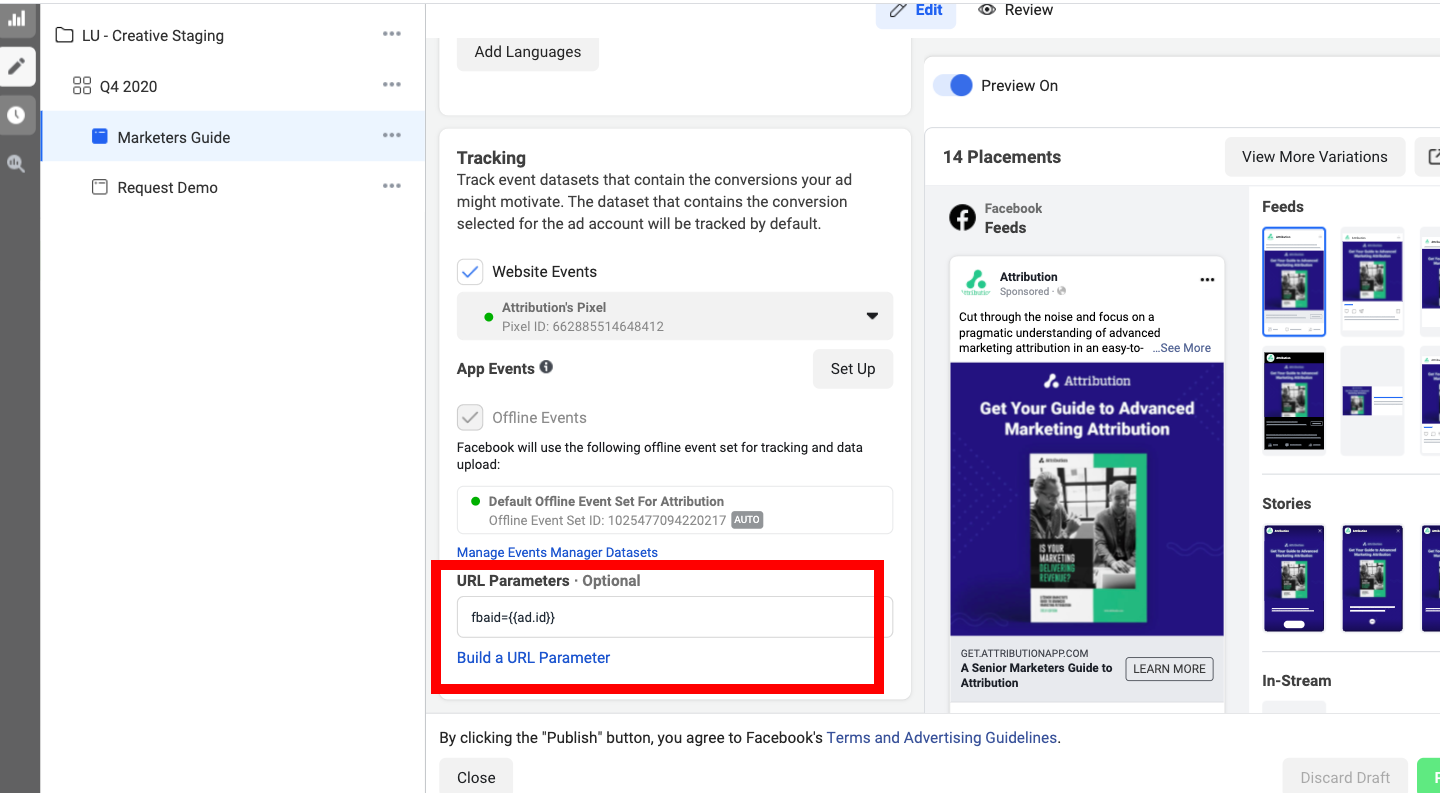
If you have any questions please contact [email protected]
Updated 3 months ago
